Let’s get started
EXCELLENT! THANKS.
Watch your inbox (and spam folder, just in case).
We look forward to connecting with you soon.
Schedule a demo
EXCELLENT! THANKS.
Watch your inbox (and spam folder, just in case).
We look forward to connecting with you soon.
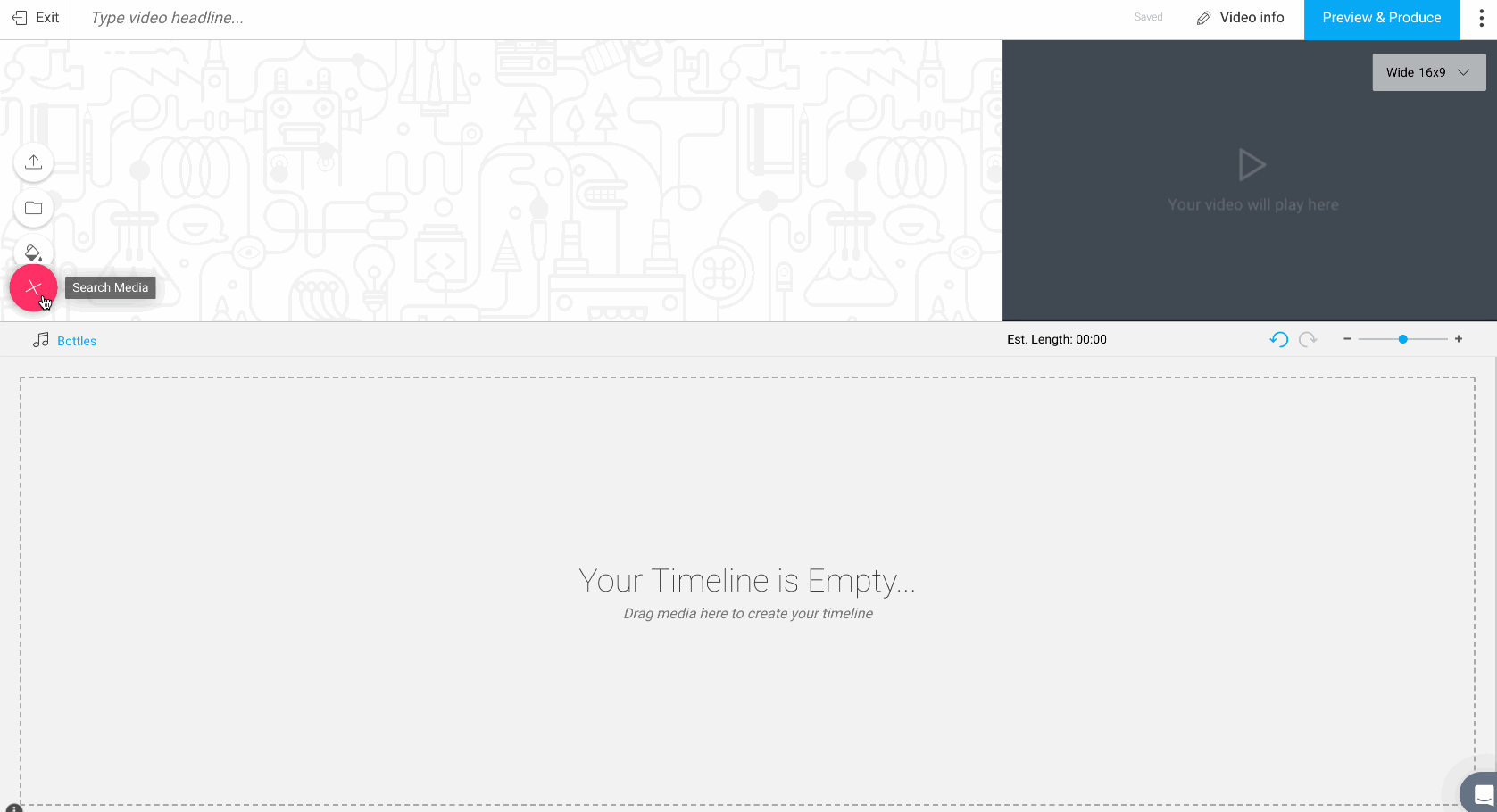 The first step in creating a video with Wochit is to collect media in your Lightbox. Search by keyword for the assets that you need hovering the pink + button on the timeline page which will expand and then using the search media.
The first step in creating a video with Wochit is to collect media in your Lightbox. Search by keyword for the assets that you need hovering the pink + button on the timeline page which will expand and then using the search media.